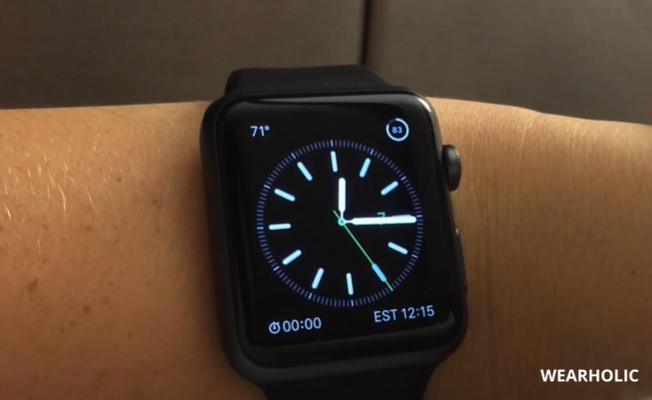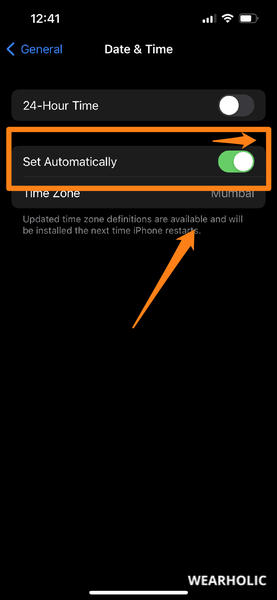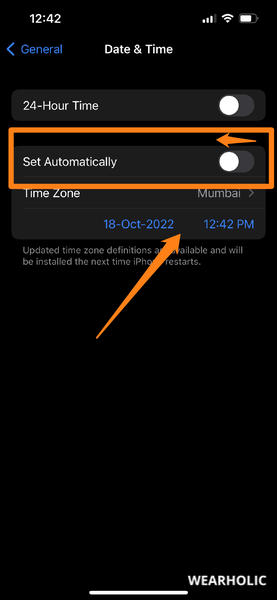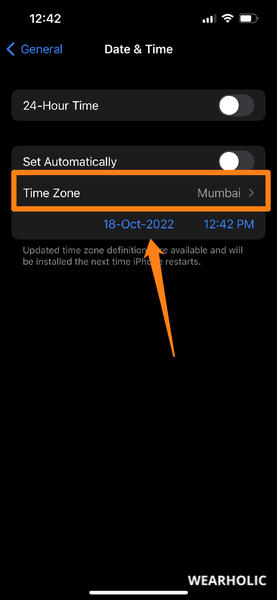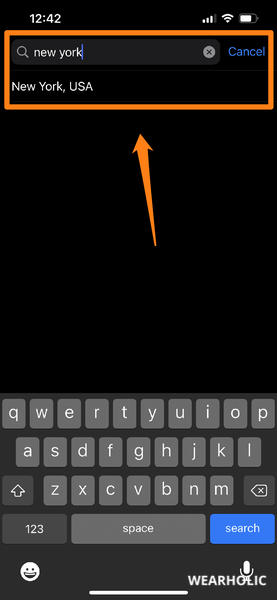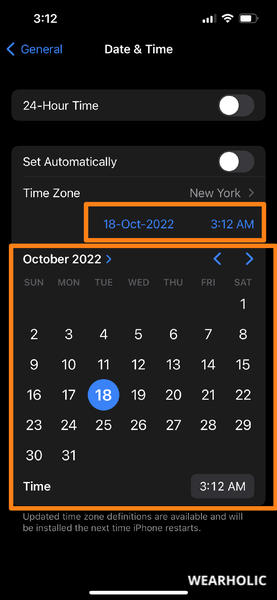Are you wondering how to change the time zone on your Apple Watch? Do you want to know whether you can change the time zone on Apple Watch without iPhone or not?
In this article, I will give answers to all the above questions. It does not matter whether you want to set the time zone on Apple Watch Series 8, 7, 6, 5, 4, 3, or SE, I will share the steps that will work on them all.
So keep reading!
Quick Navigation
- Can You Set Time Zone On Apple Watch?
- How To Change Time Zone On Apple Watch?
- Can You Change Time Zone On Apple Watch Without iPhone?
- Apple Watch Not Changing Time Zone: Fixed
- FAQs
Can You Set Time Zone On Apple Watch?
If you are a frequent traveler and travel from one time zone to another frequently then you must be wondering about the question: Can I change the time zone on my Apple Watch?
Yes, you can change the time zone on your Apple Watch. However, the thing that you need to note here is that your Apple Watch syncs with your iPhone and shows the time that is set on your iPhone automatically. There is no settings option in the Apple Watch that lets you change the time from the watch itself.
Therefore in order to change the time zone, you will have to take the help of your iPhone.
How To Change Time Zone On Apple Watch?
As discussed, to change the time zone on your watch, you will have to change the time zone on your connected iPhone. To do that, follow the below steps:
- Open the Settings on your iPhone and go to General.
- Tap on Date & Time.
- Turn on the Set Automatically option.
Now whenever you will fly to a new time zone, the time zone on your iPhone will get updated automatically. And once it is updated on your iPhone, it will get updated on your Apple Watch automatically as well.
If you want to change the time zone on your Apple Watch manually then follow the below steps:
- Open the General Settings on your iPhone.
- Go to Date & Time.
- Toggle off the Set Automatically option.
- Tap on the Time Zone.
- Search and select the time zone you want to set.
- Now tap on the either date or time to change them.
Once your Apple Watch syncs with your iPhone, you will be able to see the updated time zone on your watch as well.
Can You Change Time Zone On Apple Watch Without iPhone?
If you don not have your iPhone with you then you must be wondering: Can I change the time zone on my watch without iPhone?
No, there is no option on Apple Watch to change the time zone. As discussed, it can only be done with the help of an iPhone.
Apple Watch Not Changing Time Zone: Fixed
If your iPhone is showing the right time zone but your Apple Watch isn’t then it can be because of the syncing problem. You can follow the below methods to fix this problem.
1) Reconnect Your Apple Watch & iPhone
The first thing that you should do is disconnect your Apple Watch and iPhone once and then reconnect them again. This should solve the syncing issue between your smartwatch and smartphone and your Apple Watch should start showing the right time zone.
2) Force Restart
If the above method does not solve your issue then you will have to force restart your iPhone as well as Apple Watch. Firstly disconnect your watch and iPhone, then restart both devices. Once the restart is complete, connect them again. You should now be able to see the right time zone on your watch.
3) Unpair
If your Apple Watch is still not showing the right time zone then you will have to unpair it from your iPhone. After unpairing, you will have to pair them once again.
4) Update Software
The syncing issue can also be because of the outdated software of your iPhone and Apple Watch. If none of the above methods seem to work for you then you should update the software of your iPhone and your Apple Watch. Once their software is up to date, you should not face any syncing issues.
You Might Also Like To Read The Following Apple Watch Articles:
- How To Remove Photos From Apple Watch?
- Can You Charge Your Apple Watch Without A Charger?
- Is It Bad To Wear Apple Watch While Sleeping
- Why Is My Apple Watch Not Charging Fully?
- How To Fix Apple Watch Upside Down?
- How To Get Netflix On Your Apple Watch
- How To Check The Serial Number Of Apple Watch
- Best Way To Wear An Apple Watch
- Is iTouch An Apple Product?
- Can An iPhone Be Connected To Two Apple Watches
- How To Use Alexa On Apple Watch
- How To Fix Apple Watch Green Snake Of Death
FAQs
How Do I Change The Time Zone On My Apple Watch Without My iPhone?
You cannot change the time zone on your watch without your iPhone.
Why Is My Apple Watch Not Changing Time Zones?
If your Apple Watch is not changing time zones then it could be because of the syncing issue between your iPhone and watch. Try pairing them once again to solve this problem.
Can Apple Watch Show Different Time Zones?
No, Apple Watch cannot show different time zones at the same time.
Does Apple Watch Automatically Change Time Zones?
Yes, if time zone settings on your iPhone is set to automatically then your Apple Watch will also change the time zone automatically.
How To Set Two Time Zones In Apple Watch?
You cannot set two time zones on your watch.