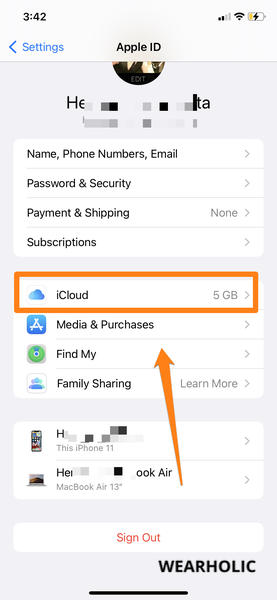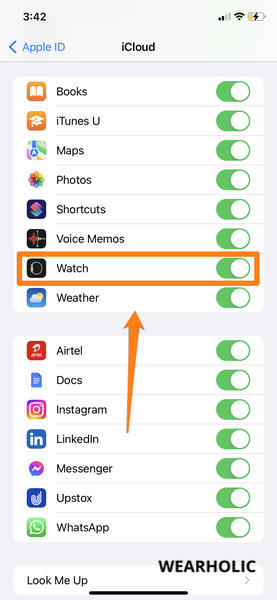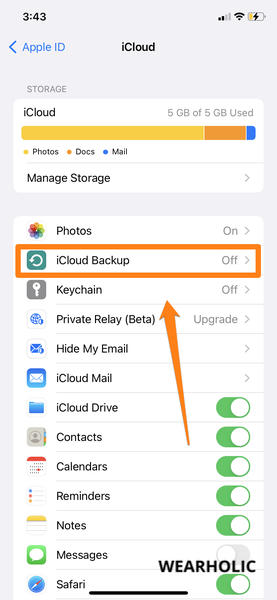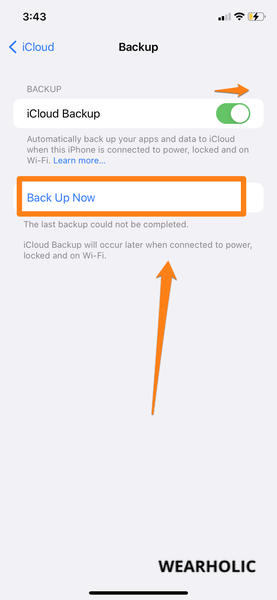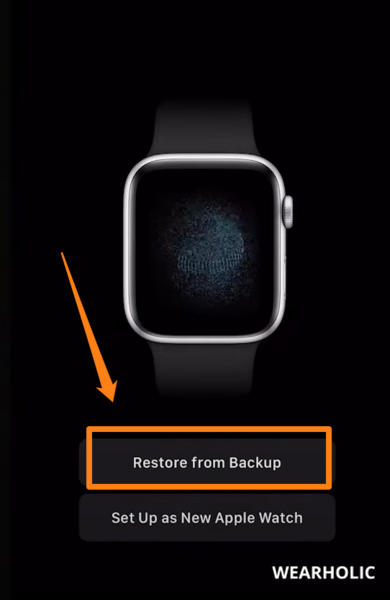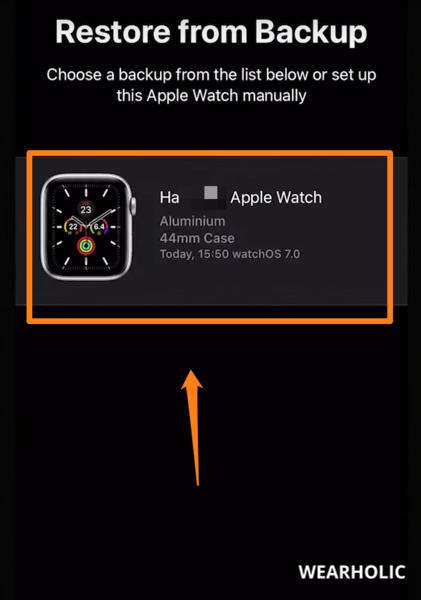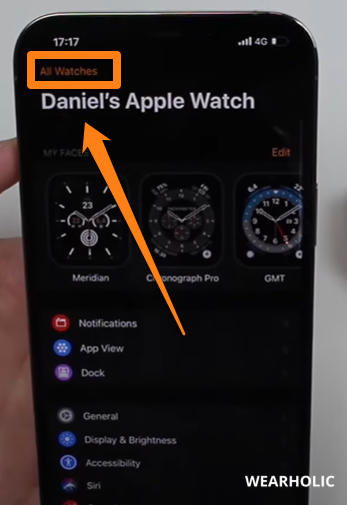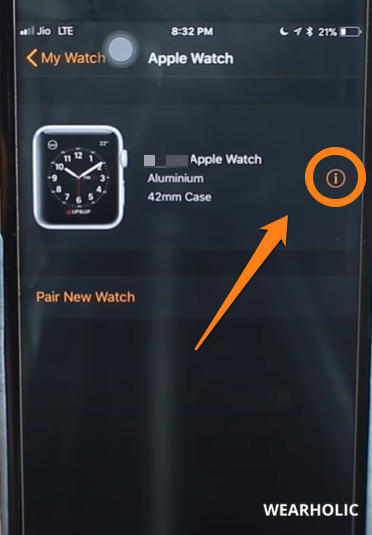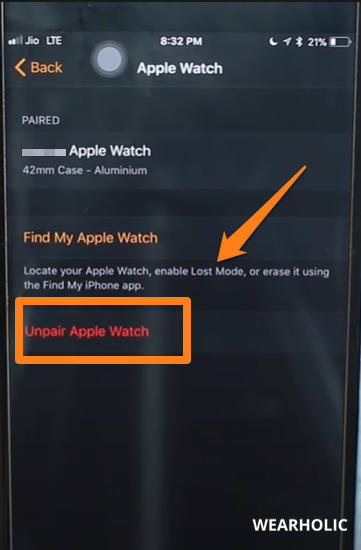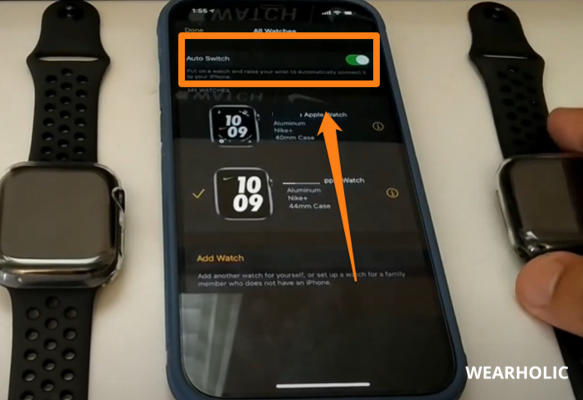Are you wondering how you can switch from an old Apple Watch to a new one? Do you want to know if using two Apple Watches with one iPhone is possible or not?
If you have purchased a new Apple Watch or are planning to buy one then you are at the right place. In this article, I will let you know a step-by-step process of how you can upgrade to a new Apple watch from an old one without losing any data. Not only this, but I will also tell you how you can switch between multiple Apple Watches on your iPhone if you are planning to keep more than one smartwatch.
So let’s get started.
Quick Navigation
- How To Switch Apple Watches?
- How To Upgrade To New Apple Watch Without Losing Data?
- How To Use Two Apple Watches With One iPhone?
- Can You Transfer All Data From Old Apple Watch To New One?
- FAQs
How To Switch Apple Watches?
How to switch Apple Watches? The answer to this question actually varies from person to person. There are people who have two Apple Watches and want to know how they can use both Watches at the same time.
And then there are people who are planning to or have already purchased a brand new Apple Watch. These people are looking to transfer data from their old Apple Watch to the new one. I know setting up a smartwatch or a smartphone is an ongoing process. You keep making changes to personalize it as you keep using it. And when you purchase a new one, you must want your personalization to not get wasted, right? Because you will not even know where to start from and it will take you days to make it like your old one.
To solve these problems, I have come up with solutions in this article. It does not matter, which category of people you belong to, here you will find solutions to both these problems. So just go to that part of the article that solves your problem and you can ignore the rest.
How To Upgrade To New Apple Watch Without Losing Data?
Let me first solve the problem of the people who want to know how to upgrade to a new Apple Watch without losing data. There are actually two methods to do it.
- You can pair your new watch first and then unpair the old watch
- You can unpair your old watch first and then pair the new watch
Let us look at these methods one by one.
Method 1: Pair New Apple Watch And Unpair The Old One
In this method, we will first pair the new Apple Watch and restore all the data from the old Apple watch on it. And then we will unpair the older Apple Watch.
To do this, you will first have to back up the data of your old Apple Watch. Follow the below steps to backup your old Apple Watch data:
1. Go to your iPhone’s Settings and select your account name at the top.
2. Tap on iCloud.
3. Now scroll down and check if the backup for Watch is turned on or not. If not then turn it on.
4. Scroll up and tap on iCloud Backup.
5. If your iCloud backup is turned off then turn it on. Once it is turned on, you will see the Back Up Now button, tap on it.
6. Now your data will get backed up.
How To Pair New Apple Watch With iPhone
Once you have made the backup of your old Apple Watch, follow the below steps to pair your new Apple Watch:
1. Start the pairing process of your new Apple Watch, like you paired your older watch for the first time.
2. Once you have paired your watch, you will get an option to select whether you want a restore a backup or want to set it up as a new watch. Select the Restore From Backup option.
3. Now select the latest backup that you have made and let the watch set up on its own.
Once the restoring of the backup is finished, you will see that almost all the things of your old Apple Watch have been transferred to your new Apple watch. After successfully pairing your new Apple Watch, all you have to do is unpair your old Watch to complete the switching of Apple Watches process.
How To Unpair Old Apple Watch With iPhone
To unpair your old watch follow the below steps:
1. Open the Watch app on your smartphone and go to All Watches.
2. Now tap on the i button in front of your old Apple Watch.
3. Tap on the Unpair Apple Watch button.
4. Select Unpair Apple Watch on the pop-up.
5. On the next screen enter your Apple ID password and tap on the Unpair button.
Congratulations, you have now successfully upgraded to the new Apple Watch without losing data.
Method 2: Unpair Old Apple Watch And Pair The New One
In this method, we will do the opposite of what we did in the previous method. We will first unpair the old Apple Watch and then will pair the new Apple Watch. Follow the steps mentioned below to do it:
1. Follow the unpairing process we discussed in the previous method. When you unpair the old watch, what happens is that Apple takes the backup of the Watch before unpairing it.
2. When you have successfully unpaired your old Apple Watch, use the steps mentioned in the previous method to pair your new Apple Watch. At the step of restoring the backup, choose the one that is made recently.
There you go, you have successfully switched from an old Apple Watch to a new one.
How To Use Two Apple Watches With One iPhone?
Let me now tell you how you can pair two Apple Watches with one iPhone and can switch between multiple Apple Watches.
1. Pair both of your watches with your iPhone.
2. Now open the Watch app on your iPhone and go to All Watches.
3. Tap on the watch that you like to wear.
You can follow these steps every time you want to change your Apple Watches. Or if you want then you can switch between them automatically. To do this, follow the below steps:
1. Open the Watch app and go to All Watches.
2. Turn on the Auto Switch.
Now, to switch between Apple Watches you need to take off the one that you are wearing and wear the other one. When you have worn the other Watch simply tap on it or lift your wrist to wake it up. That’s it, you have successfully changed your Apple Watch. Isn’t this amazing?
Can You Transfer All Data From Old Apple Watch To New One?
No, not all of your data will get transferred from your old Apple Watch to your new Apple Watch. Because the backup of your old Apple watch does not store the following data:
- Bluetooth pairing list: You will have to pair your Bluetooth headphones and other devices to your new Watch.
- Credit and debit card details: You will have to add all the cards again to your Apple Watch to be able to make payments through it. Apple Watches are a few of the smartwatches that support NFC payments.
- Apple Watch passcodes
- All the messages
You may also like to read:
- Is iTouch Watch An Apple Product
- Can You Sleep With An Apple Watch On
- Best Weather Apps For Apple Watch
- How To Fix Apple Watch Overheating
- How To Use Alexa On Apple Watch
- What Are Green Lights On Apple Watch
- How To Find Serial Number & IMEI On Apple Watch
- How To Fix Green & Red Snake Of Death On Apple Watch
FAQs
Can You Pair Two Apple Watches On iPhone?
Yes, you can pair two Apple Watches with one iPhone.
Can You Upgrade To A New Apple Watch Without Losing Data Of The Old Apple Watch?
Yes, you can upgrade to a new Apple Watch without losing the data of the old watch.
Do I Have To Unpair My Old Apple Watch When I Get A New Watch?
No, you do not have to unpair the old Apple Watch to pair the new one.