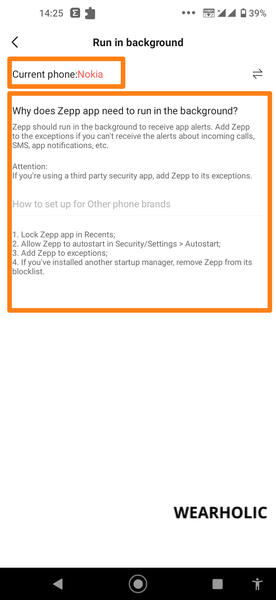Are you not able to get SMS notifications on your Amazfit watch? Do you want to know how can you get text messages on your Amazfit?
Getting your cell phone’s messages on your smartwatch is one of the most basic features that a smartwatch can offer. This feature really comes in handy when your hands are all messy but you want to stay updated to important WhatsApp, Instagram, or Facebook notifications of your phone. But are you having trouble getting text messages on your Amazfit GTS, Bip, GTR, or T-Rex watch?
Do not worry, I am here to help. In this article, I am going to tell you a step-by-step process to receive your text messages on your Amazfit watch. And if you have already enabled the notifications but are still not able to receive the text messages from different social media and instant messaging apps then I am also going to tell you the troubleshooting method to fix it. So keep reading!
Note: For demonstrating the steps, I have used images of my Amazfit GTR 3.
Quick Navigation
- How To Get Text Messages On Amazfit Watch?
- Why You Are Not Getting Texts On Your Amazfit Watch?
- How To Fix Amazfit Notifications Not Working?
How To Get Text Messages On Amazfit Watch?
By following the steps below, you will be able to get text messages on your Amazfit watch. It does not matter whether you have an iOS or Android smartphone, these steps are almost the same for both devices.
Step 1: Open the Zepp app on your smartphone.
Step 2: Tap on the Profile tab. You can find this tab in the bottom right corner of the Zepp app home screen.
Step 3: Click on the name of the watch, listed under My Devices.
Step 4: Tap on the Notifications and Reminders option.
Step 5: Open the Incoming SMS option.
Step 6: Toggle the Incoming SMS Alerts button to turn on the text message notifications.
After completing these steps you will be able to receive the SMS notifications on your Amazfit watch.
If you want to receive WhatsApp, Facebook, Instagram & other notifications on your Amazfit then select the App alerts option in step 5.
After that, toggle on the App alerts button. You can also choose different apps for which you want to receive notifications by tapping on the Manage apps button.
Why You Are Not Getting Texts On Your Amazfit Watch?
You might not be getting texts on your Amazfit watch because of the following reasons:
- The watch is not connected to the smartphone
- DND mode is activated on your Amazfit smartwatch
- Zepp app is not running in the background of your smartphone.
- Notifications are turned off on your smartphone
- There may be some malfunction or connection issue
How To Fix Amazfit Notifications Not Working?
Have you already completed the above-mentioned process but are still your Amazfit is not showing text messages? Or were you receiving notifications for SMS on your Amazfit watch but not getting them anymore?
Do not worry, it might be because of one of the reasons mentioned above. Follow the steps mentioned below to fix the respective issue:
Note: The steps to fix the issues are similar for both Android as well as iPhone.
1) The Watch Is Not Connected To The Smartphone
This is the most basic reason because of which you might not be able to receive text messages on your Amazfit watch. Make sure the watch is connected to your smartphone. Here’s how you can connect the Amazfit watch with your phone.
2) DND Mode Is Activated On Your Amazfit Smartwatch
If your watch is on DND mode then it will not show you any SMS notification. Disable the DND mode on your Amazfit watch by following the steps below:
Step 1: Go to the watch Settings. The Settings option is accessible from the main menu as well as from the quick menu.
Step 2: Tap on Preferences.
Step 3: Click on Do Not Disturb.
Step 4: Toggle the Do Not Disturb button off if it is on.
3) Zepp App Is Not Running In The Background Of Your Smartphone
Your Amazfit watch will receive text notifications only if the Zepp app is running on your smartphone. Follow the steps below to make sure that the Zepp app runs in the background:
Step 1: Open the Zepp app on your smartphone.
Step 2: Select the Profile tab available on the bottom right corner.
Step 3: Click on the watch name under My Devices.
Step 4: Open Run In Background option.
Step 5: The settings for making the Zepp app run in the background differ according to the make and OS of your smartphone. Once you are in the Run In Background option then the Zepp app will show you steps depending on the smartphone you own to complete the process. Follow the onscreen steps and give all the permissions that it asks for.
4) Notifications Are Turned Off On Your Smartphone
Your Amazfit watch will only show SMS notifications if you receive them on your smartphone. If you have turned off the notifications on your cell phone then you will neither receive them on your smartphone nor on your Amazfit smartwatch. So make sure the notifications are turned on on your smartphone. The process of turning the notifications off or on will be different for the different smartphones. However fundamentally they remain the same.
Step 1: Go to your smartphone Settings app.
Step 2: Search for “notification” on the search bar available on the top.
Step 3: Click on the Notification settings.
Step 4: Toggle the Notification button to turn on the notifications.
5) There May Be Some Malfunction Or Connection Issue
If all of the settings are exactly what they are supposed to be and you are still not able to get text messages on your smartwatch. Then first of all try to force stop the Zepp app and then restart your smartphone as well as the Zepp app.
If the problem persists, then you may need to perform either a soft reset or a hard reset on your Amazfit smartwatch. Performing a soft reset should solve the problem, but if the problem does not get solved then perform a hard reset on the watch.
Suggested Amazfit resources: