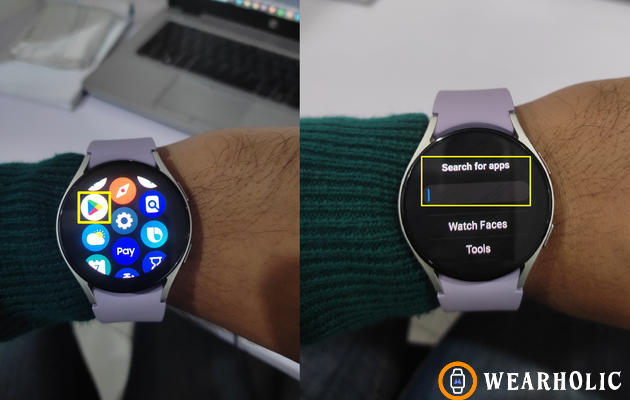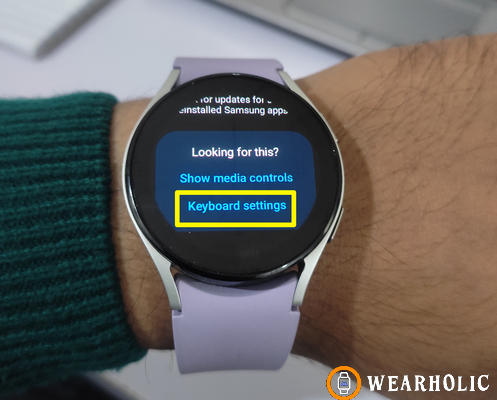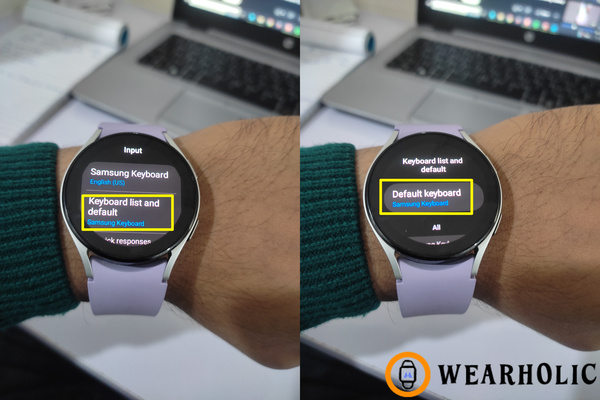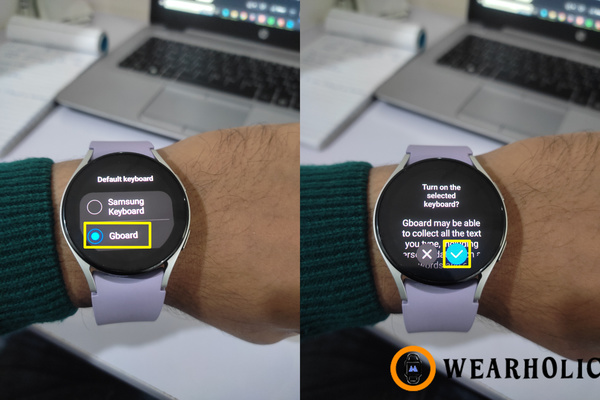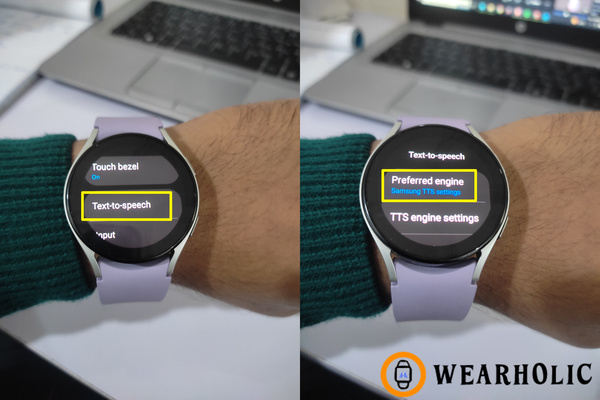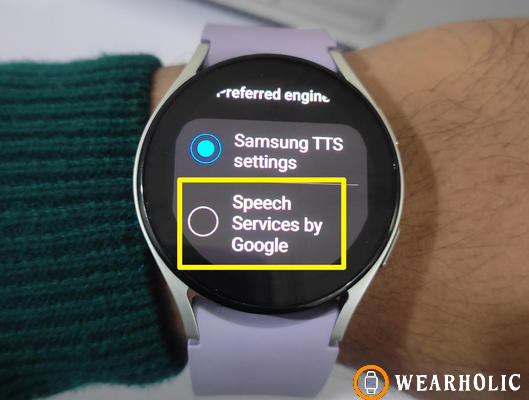Want to install Gboard on your Galaxy Watch 4, 5, or 6? Well, if you are bored with your old Samsung keyboard and want to access all the cool features and customization that Gboard offers, then this article is for you. Here I’m going to share the complete step-by-step process through which you can easily change or replace your Samsung keyboard with Gboard on your Galaxy Watch. So without further ado, let’s get straight to it.
Quick Navigation
- Quick Takeaway
- How To Install Gboard On Galaxy Watch
- How To Change To Gboard On Galaxy Watch 4, 5, or 6?
- How To Enable & Use Gboard Voice Typing On Galaxy Watch?
- Conclusion
- FAQs
Quick Takeaway
To install Gboard on Galaxy Watch 4, 5, or 6, go to the Play Store on your Galaxy Watch, search Gboard, and tap on Install. To set it as your default keyboard, open settings on your Galaxy Watch and go to the apps section. Scroll down and tap on Keyboard settings, then tap on Keyboard list and default. After that, tap on the Default keyboard and select Gboard. Finally, tap on the check icon to confirm.
How To Install Gboard On Galaxy Watch?
Note: The steps to install and select Gboard as your default keyboard on Galaxy Watch are similar across all Galaxy Watch models be it Galaxy Watch 4, Galaxy Watch 5, or Galaxy Watch 6. We have videos on all three models demonstrating how you can activate and use Gboard on Galaxy Watch. You can check them out below.
Galaxy Watch 6
Galaxy Watch 5
Galaxy Watch 4
Using Gboard on the Galaxy Watch makes typing efficient making it one of the best smartwatches for texting and email.
Before you replace your Samsung keyboard with the Gboard on your Galaxy Watch, you need to add the Gboard app for Wear OS to whichever Galaxy Watch you are having.
1. Swipe up from your home screen and tap on the Play Store icon to open it.
2. Then, tap on the search icon. In there, you have to type Gboard and search it.
3. Next, click on the Install button beside the Gboard application.
Shortly the Gboard will be installed on your Galaxy Watch. After that, you need to adjust the default settings before you can start using Gboard on your Galaxy Watch.
How To Change To Gboard On Galaxy Watch 4, 5 or 6?
You must set Gboard as your default keyboard to start using it on your Galaxy Watch.
1. Swipe up and tap on the settings icon to open it. Then scroll down to find Apps, and tap on it.
2. Now scroll down to the bottom of the Apps menu to find Keyboard settings, and tap on it.
3. After that, tap on the Keyboard list and default, and then select the Default keyboard.
4. Here you will see the Samsung Keyboard is selected by default. Just tap on Gboard to select it. You will be asked to confirm that you want to Turn on the selected keyboard. Tap on the check icon to confirm.
And that’s it, now you have successfully switched to Gboard on your Galaxy Watch.
Now before you start using your Gboard on your Galaxy Watch, I will also recommend changing your text-to-speech settings so that you can use the voice typing feature of Gboard.
How To Enable & Use Gboard Voice Typing On Galaxy Watch?
1. Swipe up from your home screen and tap on Settings, then scroll down and select General Settings.
2. Next, tap on Text-to-speech, and after that select Preferred engine.
3. Here you will see the Samsung TTS settings selected by default. You have to tap on Speech services by Google to select it as your default engine for text-to-speech.
And that’s it now the Gboard on your Galaxy watch is ready to work in a much more efficient manner.
Recommended Galaxy Watch articles for you:
- Best Samsung Galaxy Watch Bands
- Galaxy Watch Not Showing Incoming Calls: Ways To Fix
- Do Samsung Watches Work With Google Pixel?
- How To Get Snapchat On Samsung Watch
Conclusion
In conclusion, the steps to install and select Gboard as your default keyboard are simple and identical across all Galaxy Watch models. Above I’ve mentioned all the steps to setup and install Gboard on your Galaxy Watch so that you can enhance your typing experience.
FAQs
Can You Change Keyboard On Samsung Watch?
Yes, you can change it by going to Keyboard settings.
How To Set Gboard As Default Keyboard On Galaxy Watch?
You need to got to Settings > Apps > Keyboard settings > Keyboard list and default > Tap on default keyboard > select Gboard. Tap the check icon to confirm.
How To Enable Gboard Voice Typing On Galaxy Watch?
Go to Settings > General > Text-to-speech > Preferred engine. Now, tap on Speech Services by Google.