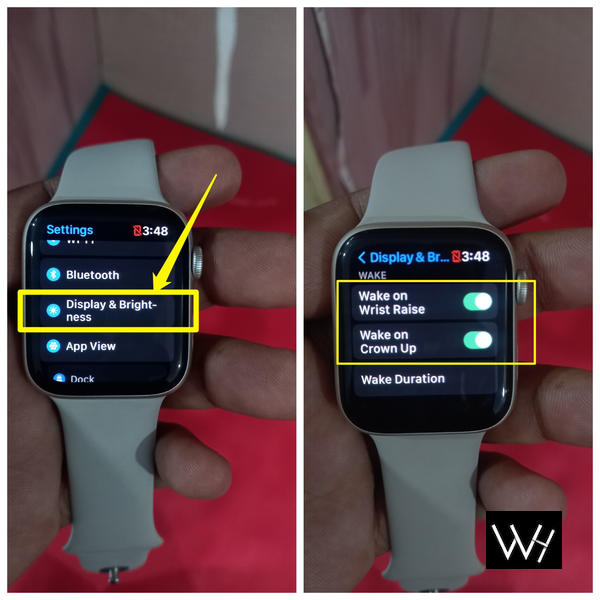Imagine you’re wearing an Apple Watch, and your phone starts ringing, but you don’t see any notification for the incoming call. You want to answer the call using your Apple Watch, but it’s not showing any signs of the call notification. You might be wondering if there’s something wrong with your watch or if it’s just a software problem. Don’t worry! In this article, I’ll explain to you all the possible reasons behind this issue and how you can easily fix it if your Apple Watch is not showing calls.
So let’s get started without any delay!
Quick Navigation
- Quick Takeaway
- Why Is My Apple Watch Not Showing Calls Notifications?
- How To Fix Apple Watch Not Showing Calls?
- Apple Watch Not Ringing With Phone Calls – Final Verdict
- FAQs
Quick Takeaway
If your Apple Watch is not showing call notifications then there are a few steps you can take to resolve the issue. First, disable Do Not Disturb, Airplane, and Silent Mode. Make sure your notification settings are properly configured on both the watch and iPhone. If that doesn’t work, try rebooting, updating software, or resetting your Apple Watch. If the problem persists, reach out to Apple Watch Support for assistance. They can guide you to resolve the issue.
Why Is My Apple Watch Not Showing Calls Notifications?
If your Apple Watch isn’t showing call notifications, then there could be various reasons for it.
Do Not Disturb (DND) mode: If DND mode is enabled on your Apple Watch then it will prevent call notifications from appearing on the screen.
Wrong notification settings: If you haven’t set up the correct notification configuration on both your Apple Watch and iPhone then it can cause your watch not to ring when receiving phone calls.
In case you choose the “Mirror iPhone” option for your call notifications then it means that when you receive a call on your iPhone, the notification will also appear on your Apple Watch. However, there might be a situation where your iPhone receives the call notification, but your Apple Watch does not show the notification.
Outdated software: If your Apple Watch or iPhone has outdated software, it may lead to issues like Apple Watch not showing calls or texts or Apple Watch not receiving calls. Make sure to keep your devices up to date to avoid such problems.
Software glitch: Sometimes, your Apple Watch may experience a software glitch, which can interfere with call notifications. You’ll need to fix the glitch on your watch to resolve this issue.
Disabled Wake Screen: If the wake screen feature is disabled on your Apple Watch, it may prevent incoming call notifications from being displayed. Enable the wake screen function to resolve this problem of Apple Watch not getting calls or texts.
Watch face compatibility: Using custom watch faces can be fun, but some watch faces may not support incoming call notifications. If your Apple Watch doesn’t show phone call notifications, consider switching to a compatible watch face.
Remember, these are some common reasons why your Apple Watch is not showing calls. You need to fix these issues, here is step by step solutions to troubleshoot the issue you are facing.
How To Fix Apple Watch Not Showing Calls?
Now, I will show you how you can fix it if there are no incoming calls on Apple Watch.
Check The Connection
Make sure your Apple Watch is correctly connected to your iPhone. Ensure that both devices are connected via Bluetooth. On your iPhone, you should see a Connected status for your Apple Watch.
Disable DND Mode
To fix the issue of the Apple Watch not receiving calls, turn off the DND mode on your Apple Watch. To disable DND Mode follow these steps:
- Go to Settings
- Tap Do Not Disturb
- Disable it by tapping on the Toggle button.
Check Airplane Or Silent Mode
Swipe up on your Apple Watch to access the control center. Check if Silent Mode (bell icon) or Airplane Mode (airplane icon) are enabled. If they are then disable them by clicking on them.
Change Mirror iPhone To Custom Notification
When you connect the Apple Watch to your iPhone then you will get two options for calls notification that are “Mirror iPhone” and “Custom”.
If Mirror iPhone is selected then maybe this is the reason behind not showing incoming calls on the Apple Watch. The Mirror iPhone option is used to copy the same notification settings from iPhone to Apple Watch. You need to change it, here is the process you need to follow:
- Open Settings on your iPhone
- Tap on Notifications
- Select Call app
- Change Mirror iPhone to Custom
- Click on Allow Notifications
Update Your Software
Outdated software can sometimes cause problems with call notifications. Update your Apple Watch’s software by following these steps:
- Open the Menu by clicking the side button
- Go to Settings
- Tap on General
- Now select Software Update
- If there is any new update then install it
Enable Your Wake Screen
The Wake Screen feature allows your Apple Watch to wake up when you raise your wrist or tap on it. To enable this feature, here is the step-by-step process:
- Tap on Settings
- Go to “Display & Brightness”
- Scroll up and allow “Wake on Wrist Raise”
- Allow “Wake on Crown Up” by the toggle button.
- You can also set Wake Duration at the bottom.
Change Your Watch Face
Some custom watch faces may not support incoming call notifications and that’s why Apple Watch is not showing calls coming in. Try switching to a default watch face and see if you receive calls.
Reset Your Apple Watch
If none of the above steps work and still your Apple Watch is not receiving calls then you may need to reset your Apple Watch. Here’s how to do that:
- Open Settings
- Tap on General
- Scroll down to the bottom to find the Reset option. Tap on it
- Select Erase All Content and Settings
- You will get a pop-up where you need to select Erase All
Keep in mind, resetting your Apple Watch will erase all data, so it’s important to back up your watch before resetting.
Apple Watch Not Ringing With Phone Calls – Final Verdict
If you’re experiencing issues with call notifications not appearing on your Apple Watch then there are a few steps you can take to troubleshoot the problem. First, make sure that active modes like Do Not Disturb, Airplane Mode, or Silent Mode are disabled, as they may be preventing call notifications on Apple Watch. If that doesn’t work, try rebooting or resetting your Apple Watch. Double-check that your notification settings are properly configured on both your Apple Watch and iPhone. If the problem persists, it’s recommended to reach out to Apple Watch Support for further assistance.
Suggested Apple Watch guides for you:
- Fix Apple Watch VO2 Max Not Working, Not Updating, Inaccurate
- Do I Need A Screen Protector For Apple Watch?
- Can You Wear Your Apple Watch In Shower?
- Fix: Apple Watch Screen Coming Off
- Fix Apple Watch Overheating While Charging
- Should You Go To Sleep With Your Apple Watch On?
- Is Alexa Available On Apple Watch?
- How To Use Netflix On Apple Watch?
- How To Use YouTube On Apple Watch?
- Can You Overcharge Your Apple Watch?
FAQs
Why Is My Apple Watch Not Ringing With Phone Calls?
If your Apple Watch is not ringing with phone calls then fix it by disabling airplane mode, DND mode, and silent mode. Try Notification setup, rebooting, software updating, and resetting.
How Do I Get My Apple Watch To Show Phone Calls?
You need to turn off DND mode, airplane mode, and silent mode. After this check for software updates and if it is available then install it. If nothing works then try resetting or connecting with Apple support.
How Do I Make My Apple Watch And Phone Both Ring?
If you want that your Apple Watch and phone to both ring then connect them via Bluetooth. Also, enable all notifications to show them on your Apple Watch.
How Do I Activate Incoming Calls On My Apple Watch?
You can activate incoming calls on your Apple Watch by connecting the watch to your iPhone and you need to enable all phone notifications.