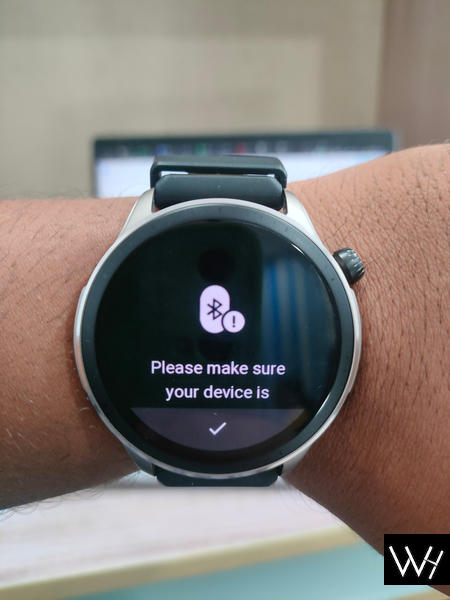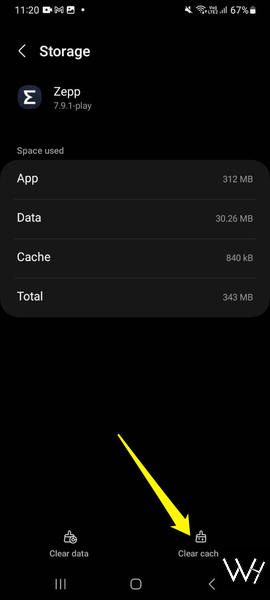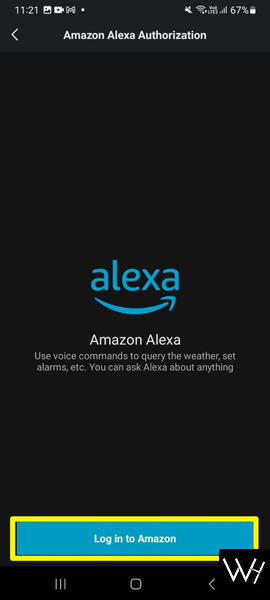Do you own an Amazfit band or smartwatch such as Amazfit band 5, GTR2, GTS3, etc. then you must know that these smartwatches come with built-in Alexa support. It’s a great feature to have but sometimes Alexa may not work properly due to various reasons. If you are going through the same issue then in this article I will show you how to fix the problem of Amazfit Alexa not working. Without wasting any more time, let’s begin and see what to do if Amazfit Alexa couldn’t authorize.
Quick Navigation
- Quick Takeaway
- Why Is Amazon Alexa Not Working?
- Amazon Alexa Not Working: How To Fix It?
- Final Verdict
- FAQs
Quick Takeaway
If your Amazfit band or smartwatch encounters the issue of Amazfit Alexa not working then follow these troubleshooting steps: ensure watch-phone connection, update the Zepp app and smartwatch, establish an internet connection, and set up Amazon Alexa correctly. Additionally, try restarting the watch, unpairing and reconnecting, clearing the Zepp app cache, or uninstalling the Amazon app on your phone.
In case you’re not a big fan of reading then you can also go through my video on the same.
Why Is Amazon Alexa Not Working?
There can be many reasons why Alexa may not be working on your Amazfit watch or band. Some of the most common reasons are as follows:
1. Watch Is Not Connected To The Phone
In order to use Amazon Alexa on your Amazfit device it is crucial that your watch is connected to your phone or else you won’t be able to give Alexa your commands.
2. Your Watch Is Not Updated
Apart from the Zepp app, your watch also needs to be up to date with its latest version. Because Alexa may not work properly on older versions of the watch OS.
3. Zepp App Is Not Updated
The Zepp app on your phone needs to be updated to the latest version or else you may have to face issues like Alexa couldn’t authorize, Alexa not working, and more.
4. Not Internet Connection
It is possible that your phone is connected to your watch but there is no internet connection on your phone. In that case, also, Alexa may not work properly.
5. Amazon Alexa Is Not Setup properly
In order to use Alexa on your Amazfit watch you need to properly setup it up before using it. If Alexa is not set up properly it is bound to malfunction.
Amazon Alexa Not Working: How To Fix It?
So now you know the potential reasons why Amazon Alexa may not be working properly on your watch. Following are some methods you can use to fix these issues.
1. Restart Your Watch
Sometimes all it takes to fix a glitch in an electronic device is a reboot. You can also try this with your Amazfit watch. If Amazon Alexa is not working on your device then you can reboot or soft reset your Amazfit watch and try again. Most of the time this much effort is enough to fix the Amzfit Alexa not working on band 5, GTR 4, GTS 3 etc.
2. Unpair & Reconnect The Watch
You can also try to unpair and then again pair the Amazfit watch to the Zepp app in order to fix this issue. In order to do this you need to follow these methods
- Go to the Zepp app and click on the Profile icon at the bottom. After that, select my device.
- Next, you can scroll down and tap on the Unpair button. With this, your watch will be unpaired.
- In order to pair the watch again you need to go to the Profile icon > Add device.
- Next, select a device to pair. After that, you can follow the onscreen prompts to pair the watch again. Here’s a video on how to connect an Amazfit watch to your phone.
3. Clear Zepp App Chache
Another trick you can utilize is clearing the cache of the Zepp app, it can help you fix Alexa on your Amazfit watch. For this, you need to go to the Apps section in the settings and find the Zepp app. Next, click on Storage.
Now tap on the Clear Cache option.
4. Uninstall Amazon App From Your Phone
If you have the Amazon app installed on your phone then you can try uninstalling it from your device. This may sound like a weird solution but according to some users on Reddit, this method helped them fix the Amazfit Alexa not working issue. According to the Reddit user, you can reinstall the Amazon app after the issue is resolved. Here’s a link to that thread.
5. Properly setup Amazon Alexa on Your Watch
If you don’t properly setup Alexa on your watch then you may not be able to use it. Here’s how to link your Amazon Alexa account to your Amazfit watch.
- Open the Zepp App and navigate to the “Profile” section.
- Select “Add accounts” and then choose “Amazon Alexa“.
- Enter your Amazon account name and password when prompted.
- Grant authorization by following the provided instructions.
- Once you have successfully authorized the app, you can access Alexa on your watch.
- Simply press and hold the power button on the watch for a few seconds to activate Alexa.
6. Update Your Watch
To ensure optimal functionality with Alexa, it’s important to keep your watch up to date. Follow these steps to update your device:
- Open the Zepp App on your smartphone.
- Go to the “Profile” page and select your smartwatch under the My Devices option.
- Scroll down to reach the device settings page. Look for the option labeled System Update and tap on it.
- Your device will initiate the update process and install the latest version.
- Once the update is complete, you will be able to use Alexa seamlessly with your updated Zepp app.
7. Update Zepp App
Apart from your watch the Zepp app also needs to be updated to its latest version. It’s easy to update the Zepp app, all you need to do is open Google Play Store app on your phone and search for the Zepp app. If there is an update pending, you will see an Update button on your screen. Just tap on the Update button and the app will be updated within a few seconds based on your internet speed.
So these were some tricks you can use to fix the Amazfit Alexa not working issue.
Final Verdict
If you encounter the issue of Amazfit Alexa not working on your Amazfit band or smartwatch then there are various troubleshooting steps you can take. Ensure that your watch is connected to your phone, update the Zepp app and your smartwatch, establish an internet connection, and properly set up Amazon Alexa.
Additionally, restarting the watch, unpairing and reconnecting, clearing the Zepp app cache, and uninstalling the Amazon app from your phone are potential solutions. By following these steps, you can address the problem and enjoy the seamless functionality of Amazon Alexa on your Amazfit device.
Recommended Amazfit guides for you:
- How To Get Text Messages On Amazfit Watch
- Fix Amazfit PAI Not Working
- Who Owns Amazfit
- How To Change Time On Amazfit Watch
FAQs
Amazfit Alexa Could not Authorize How To Fix It?
If Alexa could not authorize at once then you need to try multiple times. You can also try another registered Amazon account.
How Do I Activate Alexa On Zepp?
Open Zepp app and go to Profile > Add accounts > Amazon Alexa > Login with Amazon.
What Amazfit Devices Support Alexa?
Following are Amazfit devices that support built-in Alexa. Amazfit Band 7, Amazfit Band 5, Amazfit Bip U Pro, Amazfit GTS 2, Amazfit GTR 2, Amazfit GTS 2e, Amazfit GTR 2e, Amazfit GTS 2 mini, Amazfit GTR 3 Amazfit GTR 3 Pro , Amazfit GTS 3, Amazfit GTS 4 mini, Amazfit GTS 4, Amazfit GTR 4.